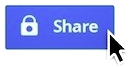I'm Organized
Google Calendar - Keep track of life's important events all in one place.
Google Forms - Plan events, send a survey, give students a quiz, or collect other information in an easy, streamlined way.
Google Keep - Quickly create, access and organize notes, lists and photos.
- Update everyone in your department, grade level, building, etc. instantly.
- Reserve resources (rooms, mobile carts, etc.).
- Create pacing guides.
- Teach students how to organize classwork and extracurricular events.
Google Forms - Plan events, send a survey, give students a quiz, or collect other information in an easy, streamlined way.
- Tip: Get a URL shortener to easily share forms. Go to Google URL Shortener online or get the extension from the Chrome Store.
- Time Saver: If using forms for quizzes or tests, check out the Flubaroo Add-On! It will grade assessments, email students results, and provide detailed reports!
- Take this quiz - http://goo.gl/EOB8wa
- Create a fast finger game for students - Fast Finger Setup
- Task List for Creating a Form & Sharing It - Click HERE
Google Keep - Quickly create, access and organize notes, lists and photos.
- Tip: Drag the app to the toolbar to keep it handy!
I'm Productive
Google Drive - Storage in the cloud.
Google Documents - Simple word processing program to aid in the creation of text based, printable documents.
We are going to upload this PDF into your drive: http://goo.gl/THgXs3
- Keep documents, photos, videos, etc. in one easy accessible place.
- From Drive, you can access all of your Google Docs from anywhere while online.
- Create, share, and collaborate on documents, spreadsheets, presentations and more.
Google Documents - Simple word processing program to aid in the creation of text based, printable documents.
We are going to upload this PDF into your drive: http://goo.gl/THgXs3
I'm Cooperative
|
The Share Button - Give collaborators access to a document and work together in real time!
|
I'm Talkative
Commenting - Add comments to documents, spreadsheets, and presentations visible to viewers and collaborators.
Translate - Translate text and web pages.
- Comment directly to a word, phrase, or sentence in a student's shared document to offer revision suggestions, etc. Check out this blog post to see how one teacher uses commenting during the writing process.
- Ask students to comment on evidence from the text that supports specific tasks (identifying main idea, conflict, etc.) - PARCC assessment stresses the ability to back up answers with evidence!
Translate - Translate text and web pages.
- Have students copy and paste their writing into the "translate" box and use the audio function to hear it aloud. Hearing your essay spoken out loud gives it a fresh perspective and could help with editing.
- If students need audio support, use it as an "audio book" tool. Paste articles or any digital text into the translate box to hear it read aloud.
I'm Dynamic
Chrome - A browser that makes the most of your cloud!
Chrome Web Store - Discover great apps and extensions for Google Chrome.
- Sign in to Chrome browser to access all Google services.
- Use Extensions and Apps
- Bookmark and organize sites in Chrome.
- Google Chrome Cheat Sheet by Shake Up Learning
- Download the Chrome App Launcher to make your apps easily accessible from your desktop or laptop.
Chrome Web Store - Discover great apps and extensions for Google Chrome.
- Master Chrome Apps and Extensions: Differences and Recomendations
- Some favorite apps: pixlr editor, Scan QR, Pixorial Photo and Video Sharing, Animoto Videos, Pic Monkey
- Some favorite extensions: Save to Google Drive, Nimbus Screenshot, Google URL Shortener, Save as PDF, Tab Scissors, Tab Glue, Speak It, and Readability (try here).
- Chrome Web Store Scavenger Hunt
- Our Favorites from the Chrome Web Store
I'm Social
Google Hangouts - Bring conversations to life with this instant messaging and video chat platform.
Here are a few examples of Hangouts:
Yellowstone National Park Ranger Introduction (4:59)
Yellowstone - Bears, Coyotes, and Wolves (4:34)
Pictures of Mystery Number and Mystery State
Google+ - Google's social networking and identity service.
Some communities that Eva has joined:
6/17 Google Hangout Guest - Cybrary Man
6/24 Google Hangout Guest - Jim Yeager
- Connect with classrooms in different cities, states, or countries around the world.
- Engage in authentic conversation with experts such as authors, scientists, astronauts, and more.
- Participate in nationwide book clubs.
- Compete in Mystery Number or Mystery State sessions with other classrooms.
- Create small groups to study and discuss assignments, or work on projects and homework.
- Use with students and/or teachers who are on extended medical leave to keep up with classmates.
- Broadcast and archive live professional development sessions.
- Good guide to Hangouts: http://goo.gl/QqUYf9 (Lee’s Summit School Distirct)
- good blog on how to use in Elementary settings: http://goo.gl/R0PvG1
Here are a few examples of Hangouts:
Yellowstone National Park Ranger Introduction (4:59)
Yellowstone - Bears, Coyotes, and Wolves (4:34)
Pictures of Mystery Number and Mystery State
Google+ - Google's social networking and identity service.
- Find and join communities that fit your needs.
- Create a circles for your classroom to post notes, dates, questions, as a discussion forum, or anything related to the class.
- Use as a platform for small group work.
- Great source for Professional Learning Communities where teachers can interact and share resources.
- Stay abreast of current events and topics.
Some communities that Eva has joined:
- Google Apps in Education
- Google Apps for Education
- Chromebooks
- Chromebook EDU
- Google Docs and Drive
- Mystery Location Calls
6/17 Google Hangout Guest - Cybrary Man
6/24 Google Hangout Guest - Jim Yeager
I'm Curious
Omnibox - Search and enter web addresses in same box!
Google Research Tool - great research tool built right into Google Docs (access it from the Tools menu)
Google Maps - Get directions, create interactive maps, and see satellite/aerial/street view images.
Random Name Picker - This was created using Class Tools.
- Type math problems (58+387), conversions (42 feet in inches), currency exchanges ($10 in pesos) right in omnibox for immediate answers.
- Get definitions (define:omnipotent)
- Need a timer? (2 minute timer)
- Gather statistical information graphically (population of Arkansas)
- Have a little fun. (do a barrel roll) (tilt) (zerg rush)
Google Research Tool - great research tool built right into Google Docs (access it from the Tools menu)
Google Maps - Get directions, create interactive maps, and see satellite/aerial/street view images.
- Let students "visit" scenes/settings from books they are reading or places they are learning about in history or geography.
- Use the custom maps feature to make a map interactive. Use it as a teaching tool or have students create them. You can even add pictures!
Random Name Picker - This was created using Class Tools.